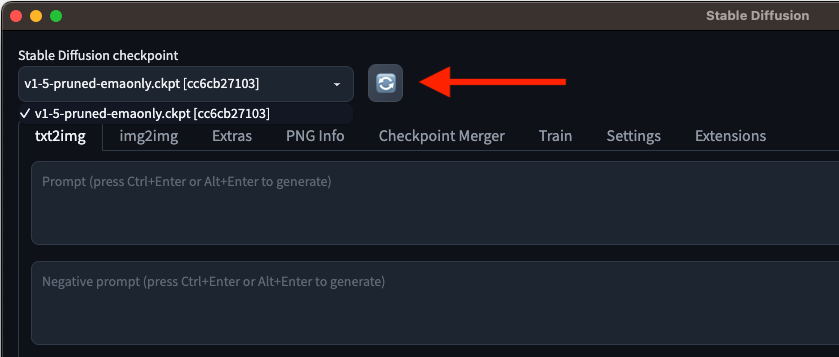What can I do with sd-webui?
- The web UI allows you to import your custom models to run inference
- Run batch-inference jobs with your models
- Run txt2img and img2img models using the UI
- Use your ControlNet models on the UI
- View all your outputs and change inference parameters accordingly.
How does sd-webui work?
- sd-webui requires a model for all of its features. We pre-populate a model for you.
-
Depending on the task at hand, the outputs of sd-webui are different. For instance, txt2img is selected below.
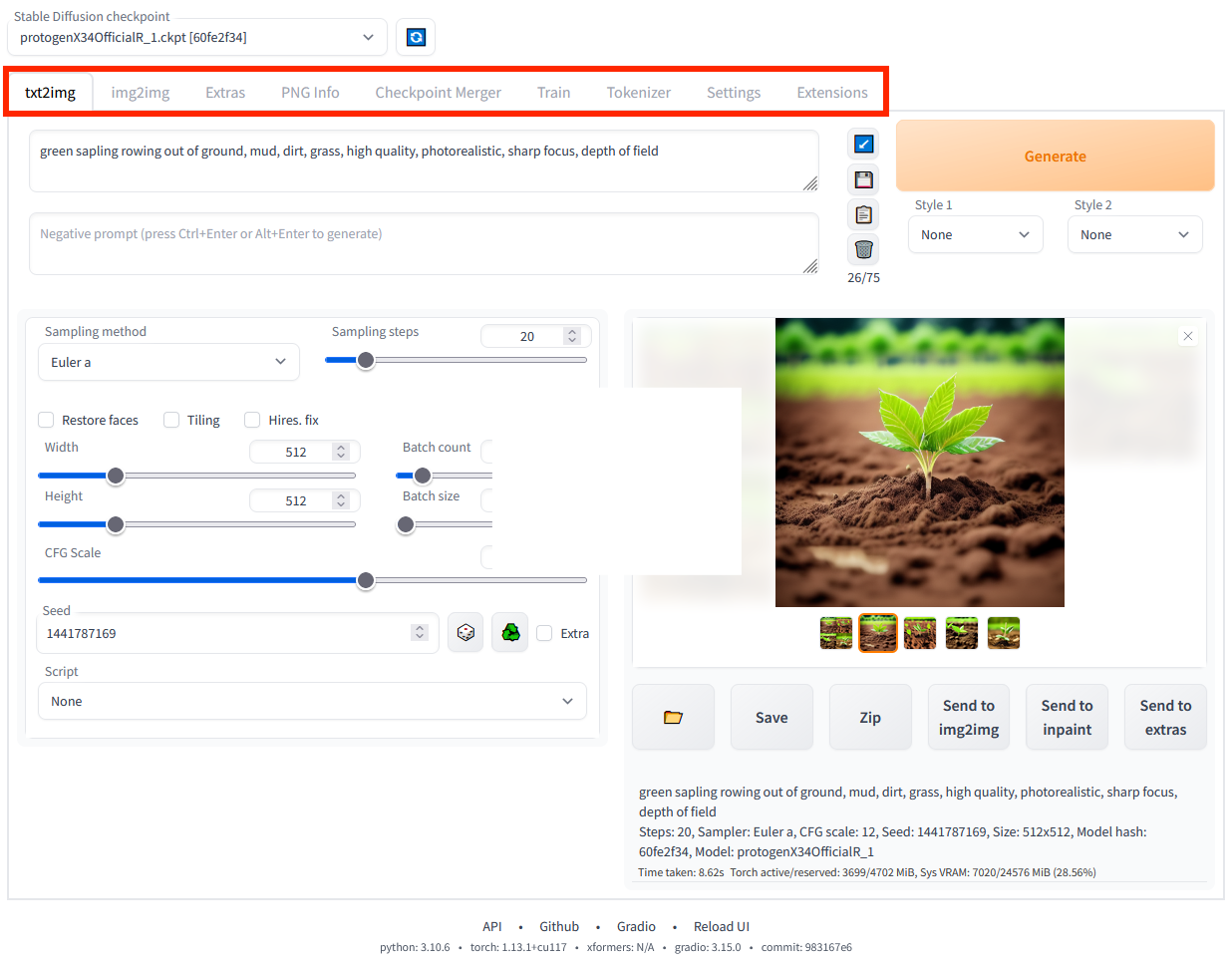
- Txt2imge will require a text prompt and will use your model to generate an image.
- img2img will take in a text prompt along with an image and generate a new image incorporating your text prompt.
- There are various user-configured parameters on the UI that users can play and modify for improvements on outputs.
How to start the web UI
How to import custom models
To import a custom model that is stored at /path/to/mymodel.ckpt, copy the model into the container: